Selective Sync with JIRA
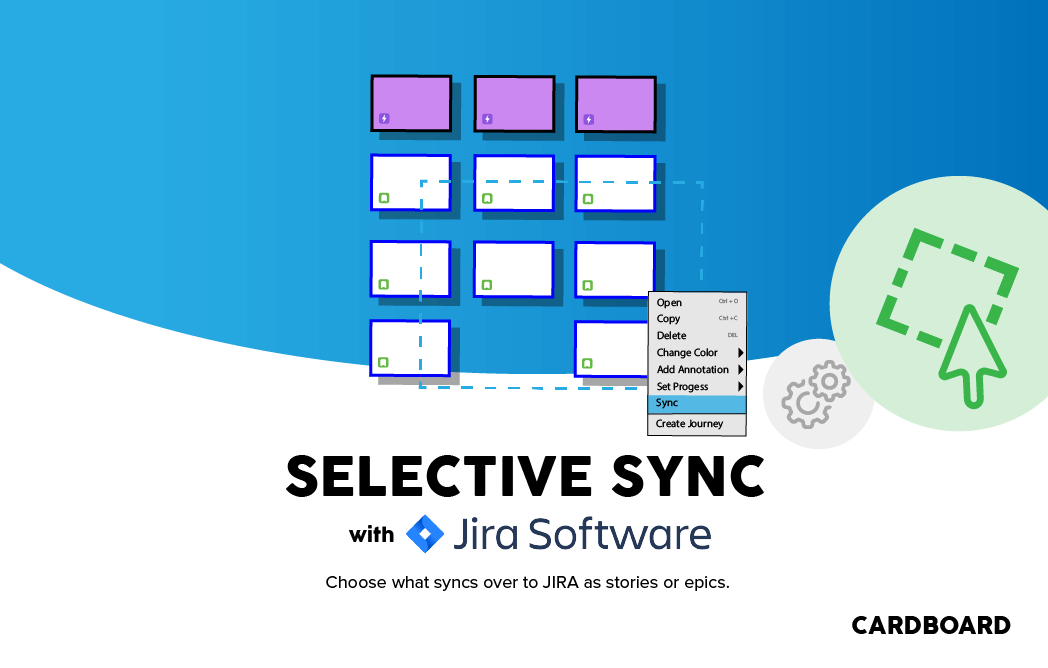
With the new Selective Sync feature, you now have control over which cards you decide to sync with JIRA. It’s really simple. You use your mouse to select the cards, then right click on them and chose whether you want to sync them as epics, stories, tasks, or bugs in JIRA. This give you a lot of flexibility in how you build your boards. In addition, you don’t have to sync all of your CardBoard cards to Jira (if you don’t want to). Selective Sync gives you a whole new way to build your User Story Maps.
Previously, when integrating your JIRA projects in CardBoard, epics would appear as purple cards found only on the top row. Issues (stories, tasks, bugs) associated with epics would appear under those cards as white cards.
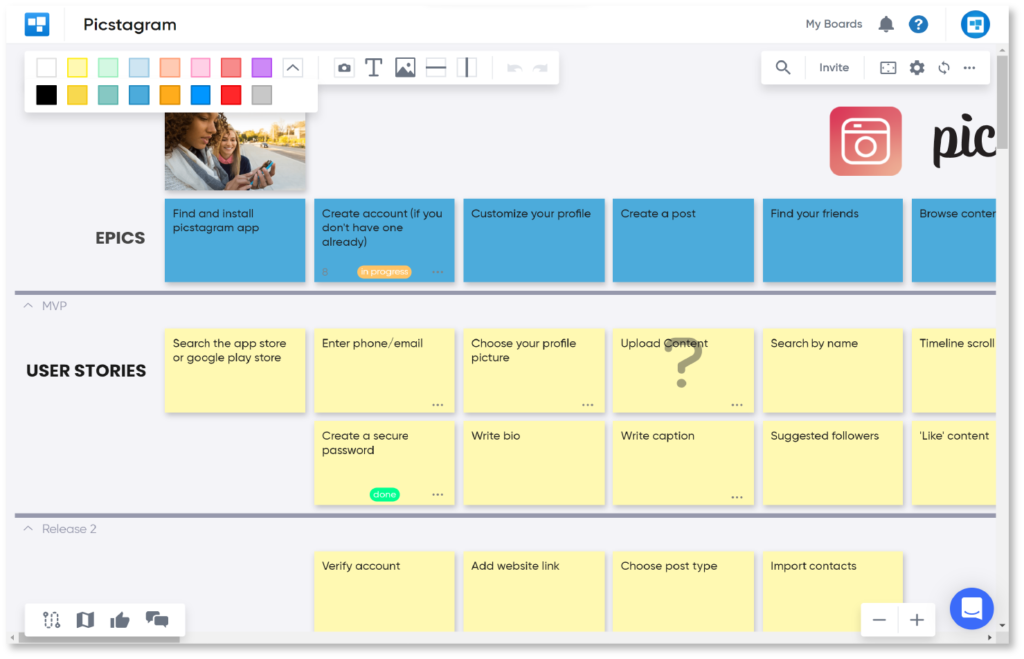
Now, with Selective Sync you can build your boards however you choose. Build them vertically, horizontally, what ever works best with your team. You have a lot more flexibility in choosing how you want to build your User Story Maps.
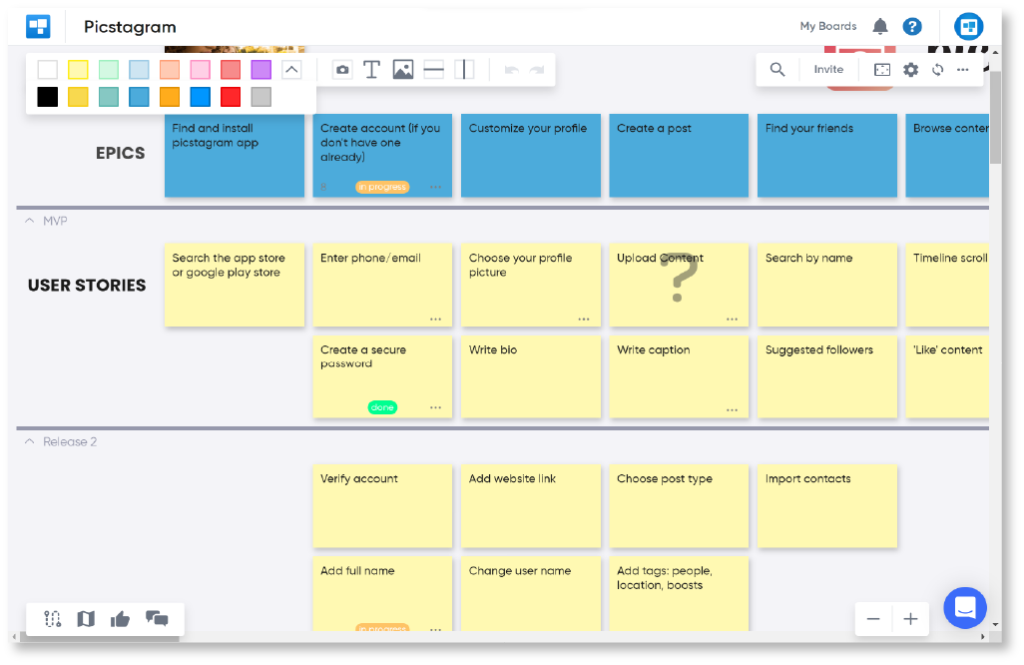
To connect with JIRA and use selective sync follow these steps.
Head up the the integrations board and connect your board to JIRA.
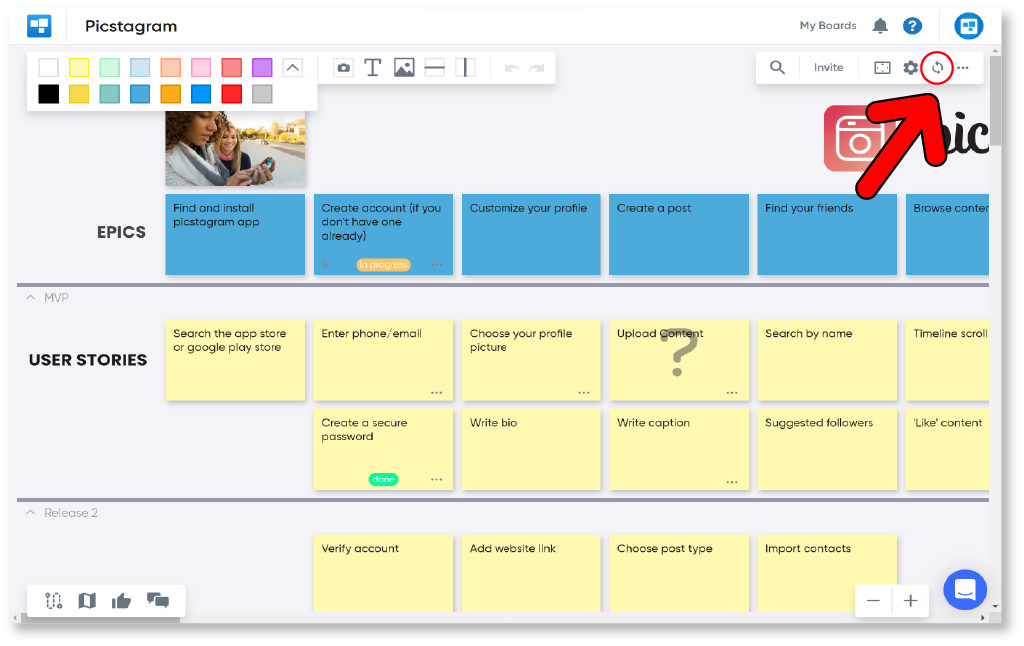
After you have connected your JIRA instance to CardBoard, select your project you would like to use.
Then choose ‘Selective Sync.’
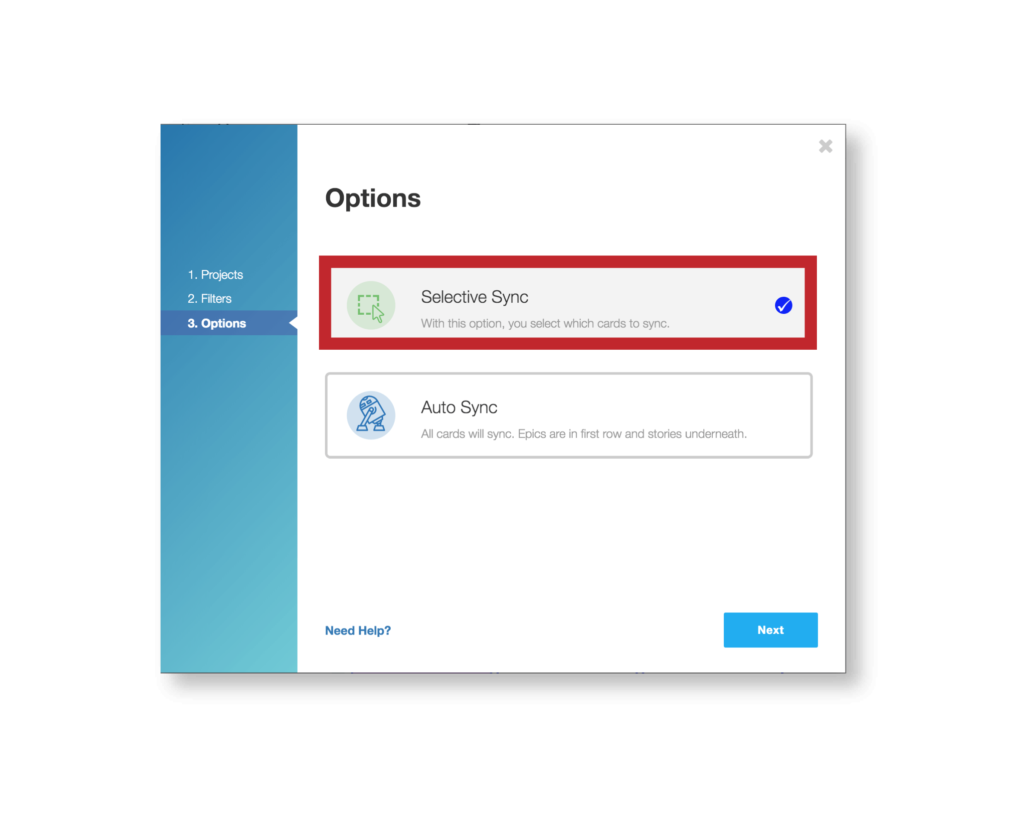
If there are any existing cards in the JIRA instance, they will be pushed over to CardBoard in the traditional format:
Purple card in the first row denoting epics.
White cards as stories under each associated epics in the rows above.
If there are not any existing cards in JIRA your board will remain empty.
Once your board is connected you can begin using selective sync
To use Selective Sync select the group of cards that you would like to be either the stories or epics.
You can click and drag to select or you can hold SHIFT and select your desired group of cards.
Then, right click, select ‘Sync As,’ then choose whether you would like the cards to sync as Epics, Stories, Tasks, or Bugs.
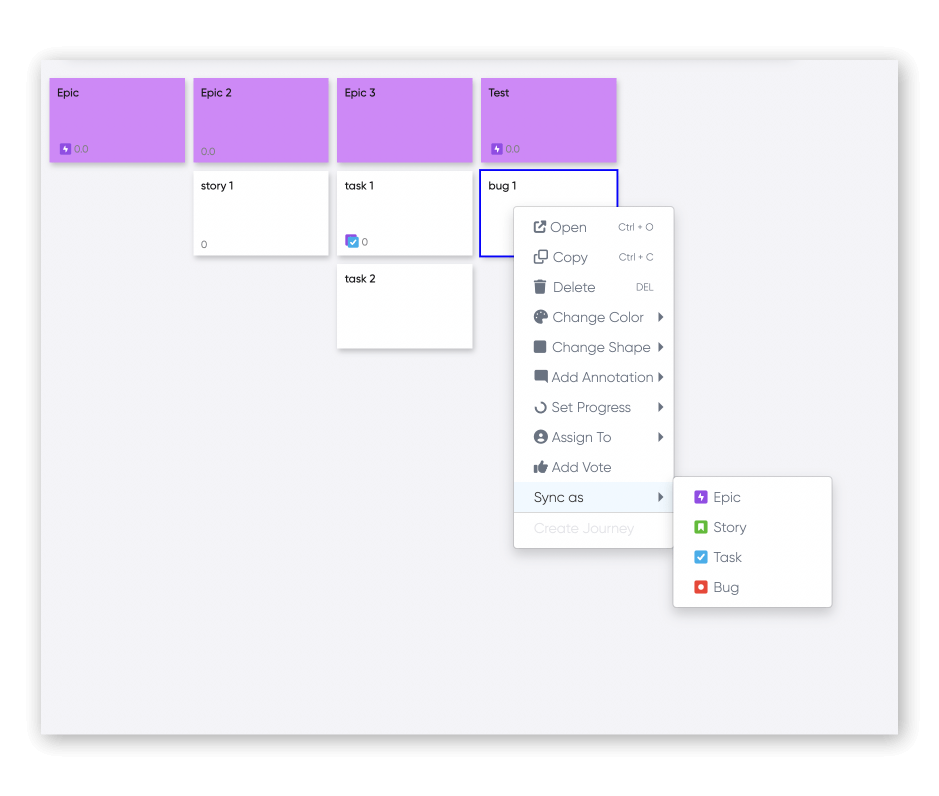
If cards are edited, you will need to resync to have changes reflect in JIRA.
Cards with the red sync icon will denote this.
Build your boards however your team decides using Selective Sync!
Didn’t find what you need? Visit our Help Center to find answers or get in contact with our team.
Ready to try CardBoard for yourself? Sign up to start your 14 day free trial!
