Heap vs Google Analytics: Which Analytics Tool Is Better?
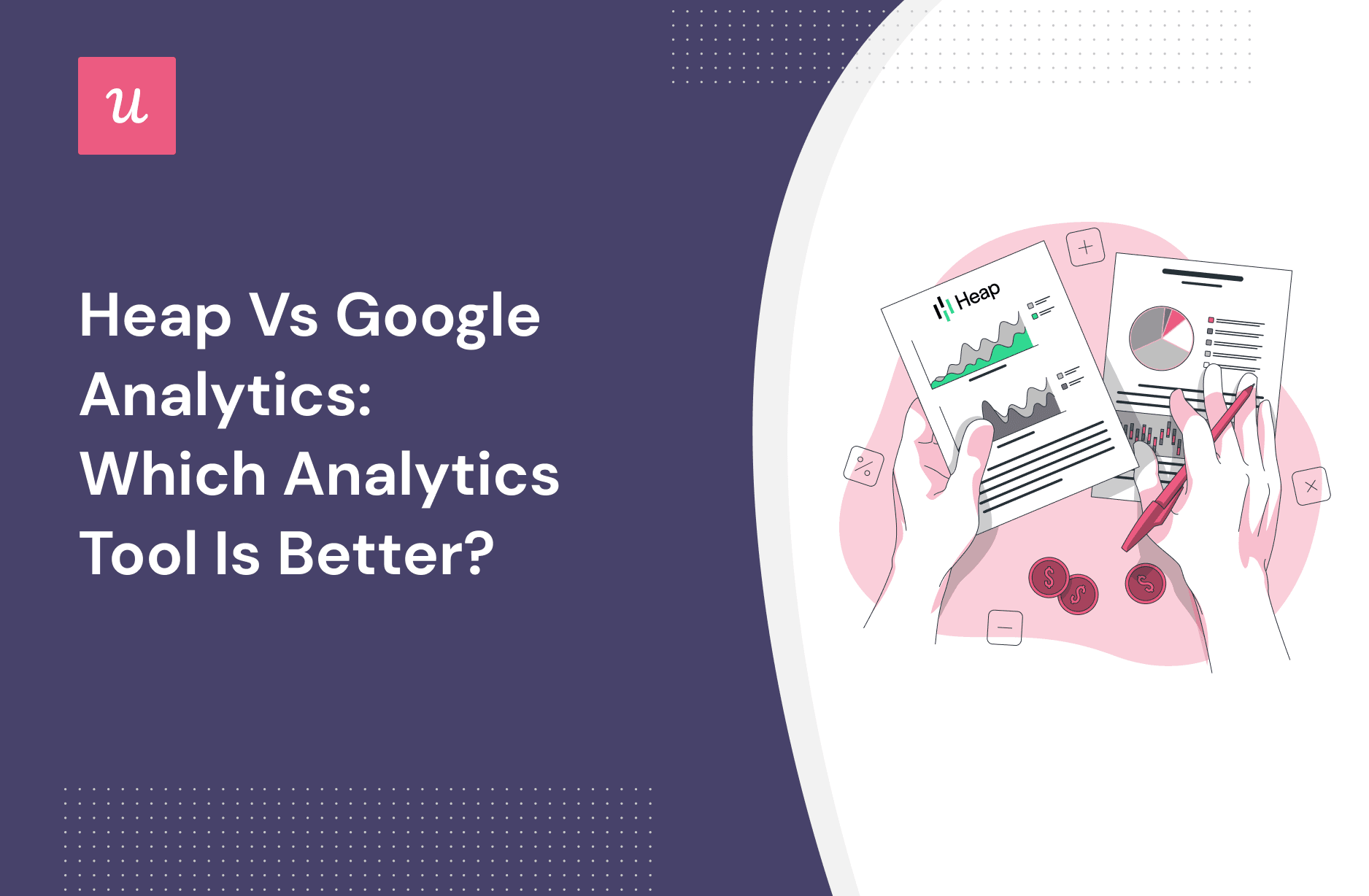
Heap and Google Analytics are popular product analytics tools that help businesses pursue product growth with data-driven insights.
In this article, we’ll go through the main differences between both tools to help you understand which one is better for you.
TL;DR
- Heap is a data insight platform that helps you analyze customer behavior data.
- Google Analytics is a web analytics tool for analyzing website and mobile app traffic and marketing data.
The key differences between Heap and Google Analytics 4 (GA4) are:
- Heap automatically tracks everything through code installation while GA4 combines both auto-collected and user-defined events.
- Heap offers segmentation through template-based or custom criteria, allowing users to filter behaviors, usage properties, and demographic properties
- Meanwhile, Google Analytics 4 provides template-based or custom segment creation with a focus on e-commerce templates and predictive analytics.
- Setting up a funnel analytics dashboard in GA4 is similar to Heap in terms of setting up steps.
- However, GA4 gives you more options to define each step using various event attributes while Heap only allows you to choose a specific event that has been predefined.
- While you can only view the user cohort changes in Heap, GA4 allows you to analyze retention by seeing differences in active users, event count, transactions, or purchase revenue.
- Heap allows importing data from various sources and offers Heap Connect for syncing data to external analytics tools.
- GA4 provides Google Connectors for integrating data from external sources and exporting to other Google products.
- Heap offers relatively simple installation via a code snippet for auto-collecting events. In contrast, GA4’s installation process is more complex, requiring manual configuration even for non-conversion behavior tracking.
- Both Heap and GA4 come with a free plan and premium options for large businesses and enterprises.
- On G2, Heap and Google Analytics have ratings of 4.3 and 4.5, respectively.
- Userpilot is a better alternative to Heap and Google Analytics if you want both product analytics and features that allow you to act on collected data.
- In addition to analytics features that both Heap and Google Analytics have (event tracking, user segmentation, and funnel analytics), Userpilot also has built-in survey features to help you collect and analyze qualitative data.
- Book a Userpilot demo to see how it enhances data-driven actions through advanced analytics, starting at only $249/month!
What is Heap?
Heap is a no-code data analytics platform that empowers you to easily gather, analyze, and visualize customer behavior data and insights.
The tool is helpful for businesses looking for a product analytics solution and seeking a better understanding of how users use their applications.
What is Google Analytics?
Google Analytics is a popular web analytics tool created by Google that enables you to track and analyze traffic, marketing campaign data, and conversions across your website and mobile apps.
It’s a popular tool for e-commerce businesses that focuses on tracking conversion and purchase-related data and leveraging such data for advertising purposes.
Heap for user behavior tracking
To track user behavior, Heap uses events – anything your users do on your website and mobile apps. You will have to install a code snippet in the header of your website or use Google Tag Manager to record the event on all pages.
Since Heap tracks everything, you won’t find event data in the analytics dashboard except for session and pageview.
To see specific details of other events, you have to use Event Visualizer, which is a point-and-click interface to label events. As you give it a name, you can see all the details relating to the event in Heap’s Explore event dashboard.

Google Analytics (GA4) for user behavior tracking
Google Analytics 4 (GA4) also uses events to measure specific interactions or occurrences on your website or app. Events can be anything from a button click to a video view to a form submission.
You’ll find a number of auto-collected events that are mainly for marketing and conversion purposes such as:
- click
- impression
- session
- subscription
- in-app purchases
- download

You can refer to the full list in their docs here.
Other than that, to track custom events in GA4 – those that are not in the auto-collected list, you need to define events and set trigger conditions in Google Tag Manager. For example, if you want to track newsletter signup, you can choose to track form_id with trigger conditions being form_submission.

Such event tags will send the custom event data to GA4, and you’ll be able to see these events’ analytics under the Event report section.
Heap for segmentation
You can segment users in two ways in Heap, either by using templates or by setting up custom criteria.
If you use chart templates – which help you answer a specific question such as “What percentage of users do an event?”, you only need to click on preferred templates to see user segments that satisfy the goal set in the question.

For custom segmentation, there are various contributing criteria, such as:
- Behavioral properties which include users who have done an event or a sequence of events a specific number of times.
- Usage properties which include users who started, repeated, stopped, or re-engaged with a feature (for example).
- Demographic user properties which include id, browser, device type, etc.
After setting up filtering conditions, you can save the segments to analyze their behavior in the Analyze section.

Google Analytics for segmentation
You can also segment your users in two ways in GA4, either by templates or by building custom segments. However, the difference lies in the types of templates and filtering conditions.
For templates, there will be suggested templates that are of common interest to e-commerce businesses, such as Purchasers, Checked-out starters, Basket abandoners, etc. You can also segment users using predictive analytics, which will help you segment users who are likely to:
- purchase in 7 days
- churn in 7 days
- make a purchase for the first time in 7 days
- spend the most in 28 days
- stop purchasing in 7 days
If not using a template, you have three options to build a custom segment based on:
- Users – a subset of your users who are defined by properties such as id, device, behavior, etc.
- Sessions – a subset of your sessions (i.e. sessions from a marketing campaign), and these sessions can include multiple sessions from the same user.
- Events – a subset of your events (i.e. events that come from a specific country), and these events can include repeated events from the same user.
Heap for funnel analysis
In Heap, you can set up a funnel view by adding key steps for your funnel – key events that you want to track. This feature allows you to filter results by different attributing criteria such as user behavior, user segments, or demographic information.
You can also use it to compare funnel progression between a specific segment and another.

For analytics, Heap gives you Top Events and Path Comparison:
- With Top Events, you can see the most common user activities between one step and the next one.
- Using Path Comparison, you can add an additional event between two steps and compare it to the path where that event doesn’t happen.
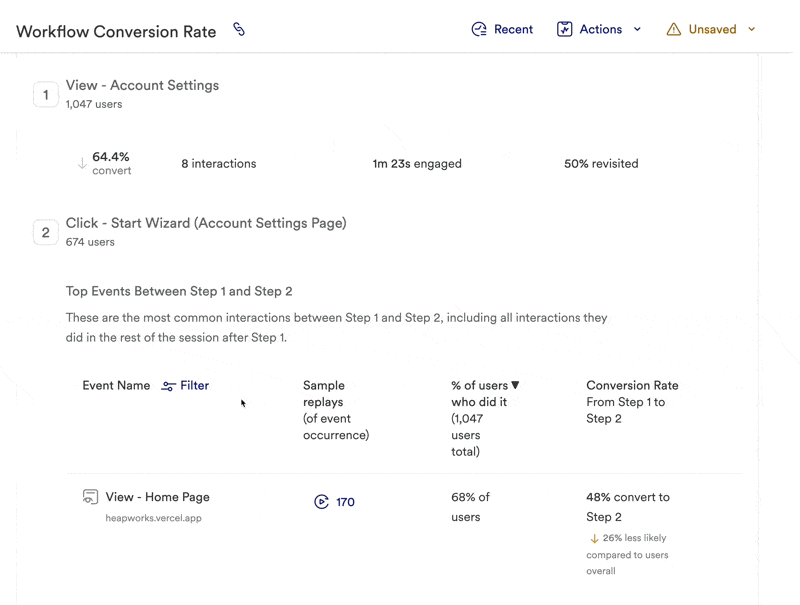
Google Analytics for funnel analysis
There are two ways to view funnels in GA4 – you can see the default user purchase journey under the Monetization dashboard or customize a funnel in the Exploration dashboard.
To create a customized funnel view, you can go to the Exploration dashboard and define the steps or landing pages in your funnel. These steps could be anything from landing on a product page to making a purchase.

Overall, setting up a funnel analytics dashboard in GA4 is similar to Heap in terms of setting up steps. However, GA4 gives you more options to define each step using various event attributes, while Heap only allows you to choose a specific event that has been predefined.

Heap for cohort and retention analysis
In Heap, you can use Retention charts to visualize engagement over time by tracking the number of users that repeat specific actions.
You can run a retention analysis by defining the start event (specific action users must take to be qualified for the analysis) and the return event (the event you want to track engagement repetition of). You can track retention of your preferred segments in 90 days by default, but you can also select other time ranges.

For analytics view, you have two options: viewing by cohort tables or presenting data in line graphs.

Google Analytics for cohort and retention analysis
In Google Analytics 4, you can set up a cohort analysis by selecting the cohort template in the Exploration section. By default, it helps you track user retention of segments having the same acquisition date and return criteria being any event – meaning any repeating interaction with your website or app will be counted.
If you want to track otherwise, for example, a specific returning event such as clicking on a feature, you have to configure it.

The key difference in cohort analysis between Google Analytics 4 and Heap is the present value. While you can only view the user cohort changes in Heap, GA4 allows you to analyze retention by seeing differences in active users, event count, transactions, or purchase revenue.

Heap integration with other tools
You can import and view data from various sources such as your Shopify account, Salesforce, Intercom, etc.

For sending data, you can use Heap Connect to sync its data for viewing in other analytics tools such as Power BI or Big Query.
Google Analytics integration with other tools
You can easily connect your analytics software to the GA4 account using the partner connectors. This way, you can pull data from other available sources.
Depending on the specific analytics software, you can pass event data from GA4 for viewing and analyzing in other tools. For example, you can integrate Hotjar with GA4 and collect events for filtering and assessing sessions and heat maps.

In addition, you can export your data to other Google products like BigQuery, Google Ads, etc., using Google Connectors.
Heap installation
You can quickly start using the tool by installing a code snippet in the header part of your website or app. With that snippet, every event is auto-collected and you can start analyzing your data using a variety of analytics dashboards, both templates and custom ones.

However, for a hybrid web-based app, a lot of extra set-up is required.
In addition, Heap has different API structures, and if you don’t structure your custom API events accordingly, it won’t read the event correctly. This will result in difficulty when building custom reports when you can’t find the right event properties.
Google Analytics installation
Although you can easily connect GA4 to your website or app, setting up the tool is a complex process. You only have purchasing-related events and conversion analytics templates by default. If you want to track other types of behavior (i.e. sign-up or churn), you have to configure them from scratch.
The tool is still under development, so there are a number of known issues that can cause problems for users. These issues can be difficult to troubleshoot, especially for users who are not familiar with the platform.
For example, there have been reports of inaccurate data in GA4. This can be caused by a number of factors, such as incorrect event tracking setup or technical issues.
You will need to have a data structure and technical knowledge to fully make use of the tool for setting up different analytics dashboards.

Heap pricing
Heap comes with a free plan and three other premium options for middle-sized businesses and enterprises.
Heap’s plans are:
- Free: The free plan includes up to 10K monthly sessions, core analytic charts, and a 6-month data history.
- Growth: This plan has unlimited users and reports, e-mail support, and 12-month data history. You can get an estimate of the monthly session after signing up.
- Pro: It comes with account analytics, engagement matrix, optional add-ons, etc., and at a custom session pricing.
- Premier: This plan is also a custom one you can negotiate by contacting Heap’s team. It comes with data warehouse integration, unlimited projects, premium support, etc.

Google Analytics pricing
You’ll get 1 free plan and 1 premium plan with Google Analytics. However, most businesses go on to utilize the free plan since the premium one will exceed most businesses’ budgets.
Google Analytics plans are:
- Free: The free plan does the magic for most small and medium-sized businesses. It has necessary features, like conversion reporting, advanced segmentation, real-time visualization, etc.
- Google Analytics 360: This premium plan costs $150,000/ year or $12,500/ month and includes up to 1 billion monthly hits. It offers advanced features like integration services, attribution modeling, etc.

Which tool should you choose?
Looking at the pros and cons of Heap and Google Analytics can give you actionable insights for deciding on “Heap vs Google Analytics.”
Heap pros and cons
As with any digital insight platform, Heap has its strengths and weaknesses.
Heap pros
- Heap helps you save time and effort with auto-collected events when you don’t have to tag or specify each and every event.
- Building reports is easy and intuitive for starters.
- Have lots of resources and training materials available to get you started.
Heap cons
- Can only track front-end events, and you will always need second tools for server-side events.
- Sometimes appears buggy or slow when loading big queries or customized dashboards.
- Category rules and product terms are confusing in Heap. For example, you can’t have Path as an analytics dashboard in Heap.
- There are no surveys or feedback widgets available, so you can’t track user survey data.
Google Analytics pros and cons
Now let’s look into the pros and cons of Google Analytics.
Google Analytics pros
- Can get insights at a granular level using various event attributes.
- Have a great variety of custom graphs, charts, and reports for analyzing traffic data.
- Easily monitor e-commerce metrics and other vital metrics associated with online transactions.
- Integrate seamlessly with other Google products for marketing purposes such as Google Ads or Google Tag Manager.
Google Analytics cons
- Difficult to set up without knowledge of event properties and parameters.
- Too many configuration options are available meaning it takes time to configure the desired reports, apart from the default reports that are conversion and purchase-related.
- Poor UI that makes it challenging to navigate features.
- Data inaccuracies due to factors such as ad blockers, referral spam, or privacy compliance.
What do users say about Heap and Google Analytics?
We’ll now go through some reviews about Heap and Google Analytics to understand how their users feel about them.
Heap reviews
On G2, Heap has a splendid rating of 4.3 out of 5.
Users have found Heap easier to set up than Google Analytics 4. Its data auto-capture capabilities and user-centric implementation have been standouts.
For example, Chris K. had this to say about Heap –
“… Heap doesn’t make us regret not having thought ahead, and instead, we feel rewarded with historical data and benchmarks for conversion and click rates for anything we can think of.”

However, all the users didn’t find their experiences in Heap very effortless. Reviewers pointed out issues in Heap’s buggy and slow-to-load interface. Although Heap is much easier to get used to than Google Analytics, it requires much effort and knowledge beforehand to start using Heap.
Here’s what Ashley M. had to say about it –
“Unless you know what the terminology means, which seems pretty vague, especially in the analyze tab. Creating a search can be difficult.”

Google Analytics reviews
On G2, Google Analytics boasts an excellent rating of 4.5 out of 5.
Google Analytics users found real-time tracking and comprehensive data analysis the most useful among its extensive features. Its customization and flexibility are also some other fan-favorite capabilities. Users also highlighted traffic analysis, goal tracking, and conversion features.
Here’s what Sai P., a performance marketer, had to say –
“…The ability to set up goals and track conversions allows me to measure the success of my marketing campaigns accurately.”

However, many users also mentioned some downsides, like data sampling, complexity for beginners, privacy concerns, etc. Its poor data accuracy because of dependency on cookies has been another major concern.
Atul A. pointed out some negative aspects of Google Analytics and said –
“For new users, Google Analytics’ enormous amounts of data and analytics may be overwhelming.”

Userpilot: A better alternative to Heap and Google Analytics
If you want an analytics tool that’s easier to use, has a more holistic set of features to drive growth, and is a better value for your money, Userpilot is the right choice for you.
Userpilot is a product adoption platform that offers advanced analytics capabilities and goes the extra mile by providing features for collecting user feedback and driving product adoption. Moreover, it’s a code-free solution that doesn’t require you to have any coding knowledge beforehand.
Userpilot analytics features
Userpilot’s analytics features are user-centric and provide actionable insights that resonate with your users’ journeys.
With Userpilot, you can also track user behavior via events by including both no-code and server-side events. You can feature tags and create custom events to track them to get granular insights into user interactions.
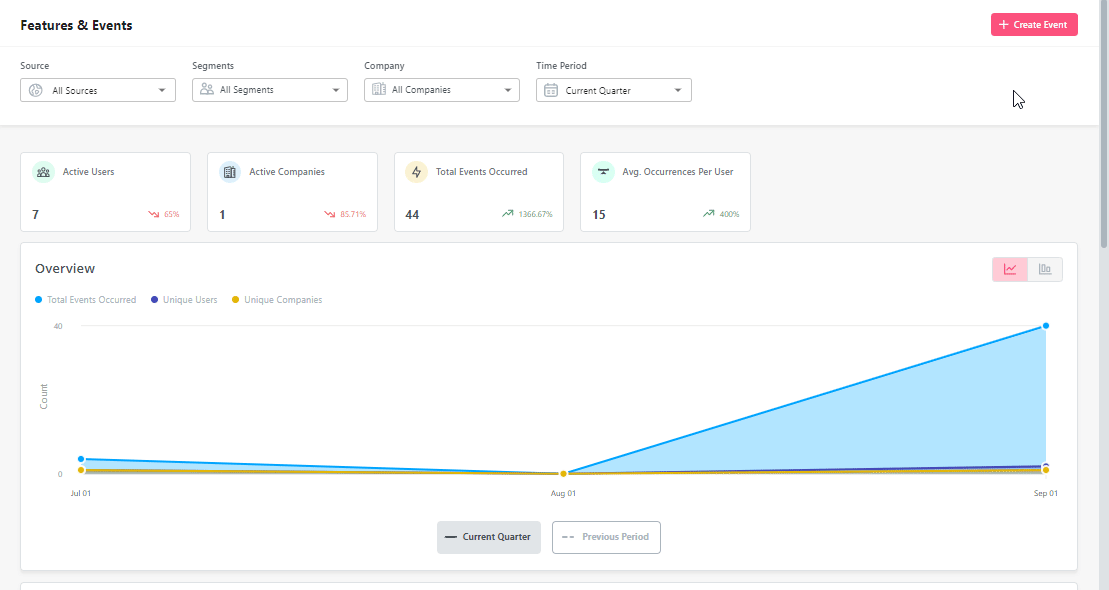
Userpilot takes the segmentation to a level beyond just grouping your users. It lets you understand users’ various behavioral nuances and segment them based on those with various user and behavioral attributes.
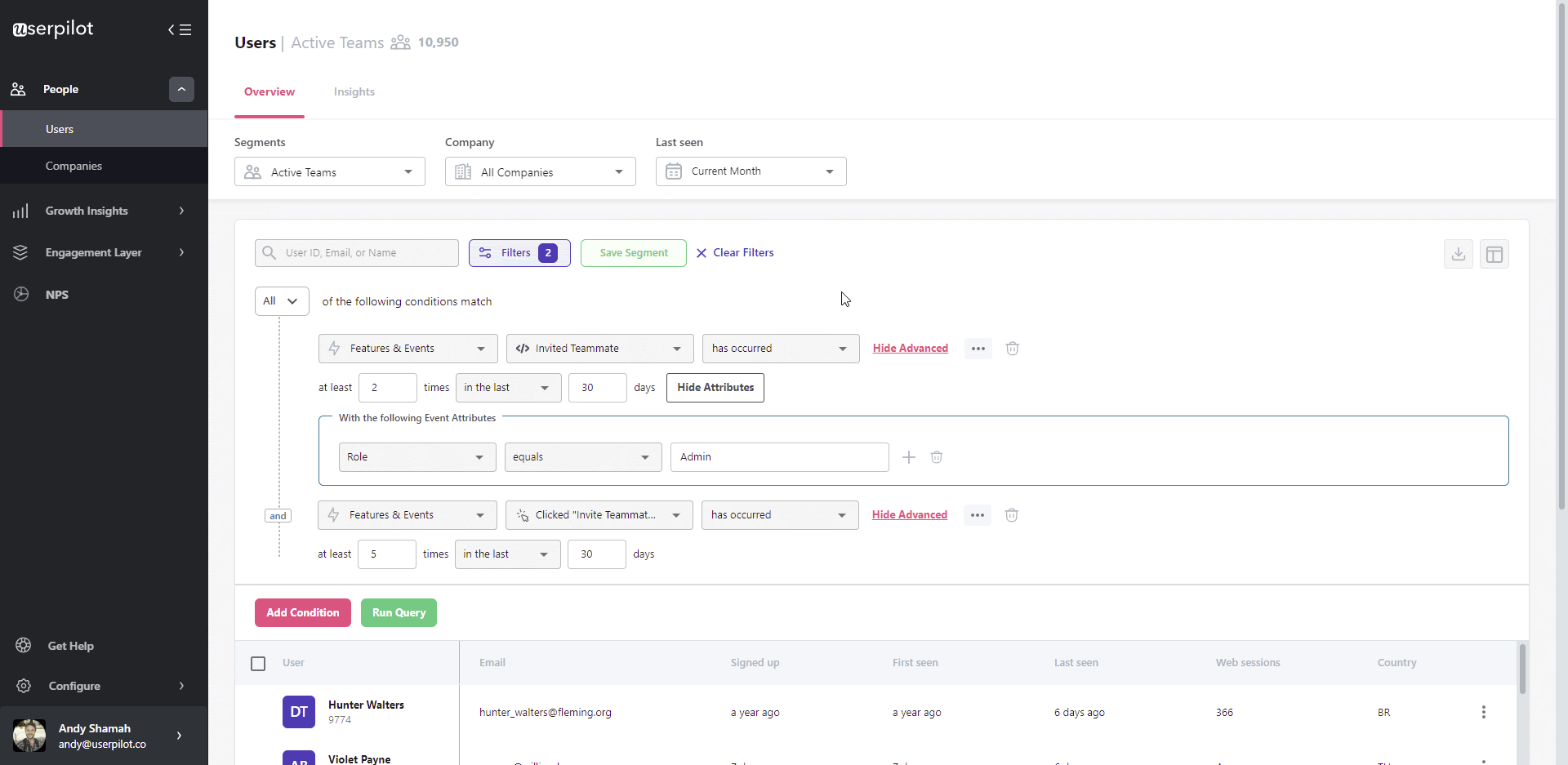
Userpilot’s built-in reports automatically translate the data into simplified reports and provide you with actionable insights into your user behavior data.
You can utilize these reports to understand your users better and gain product insights. To add to that, Userpilot also provides funnel analysis to offer you more actionable analytics.

Once you’ve sent NPS (Net Promoter Score) surveys and in-app surveys to your users, you can use the data to collect customer feedback, assess customer satisfaction and loyalty levels, and identify where you need to improve.
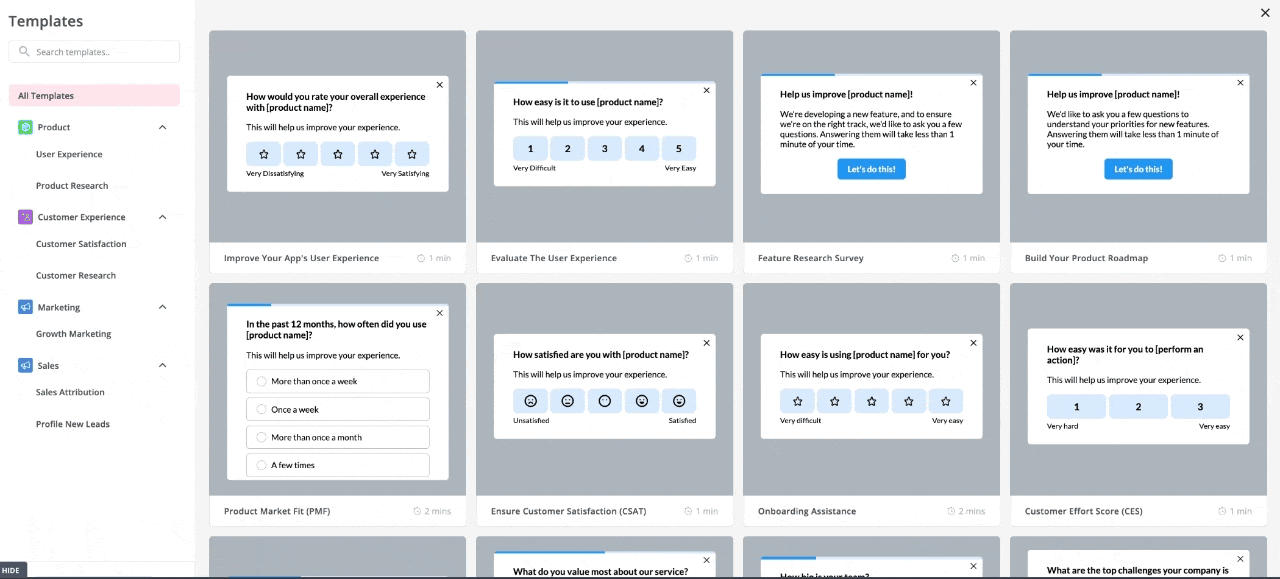
Pricing
Userpilot’s transparent pricing ranges from $249/month on the entry-level end to an Enterprise tier for larger companies.
Furthermore, Userpilot’s entry-level plan includes access to all UI patterns and should include everything that most mid-market SaaS businesses need to get started.
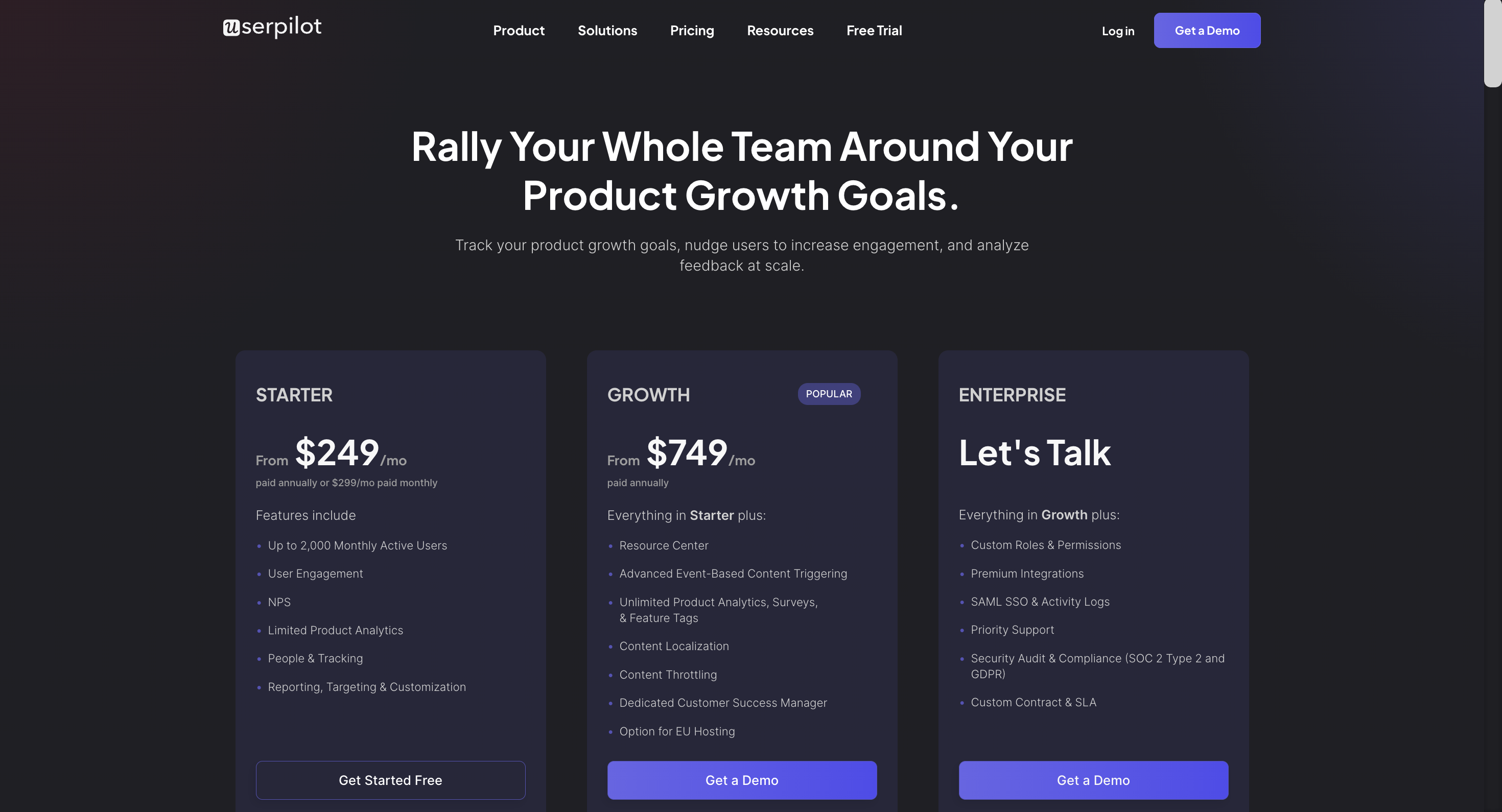
Userpilot has three paid plans to choose from:
- Starter: The entry-level Starter plan starts at $249/month and includes features like segmentation, product analytics, reporting, user engagement, NPS feedback, and customization.
- Growth: The Growth plan starts at $749/month and includes features like resource centers, advanced event-based triggers, unlimited feature tagging, AI-powered content localization, EU hosting options, and a dedicated customer success manager.
- Enterprise: The Enterprise plan uses custom pricing and includes all the features from Starter + Growth plus custom roles/permissions, access to premium integrations, priority support, custom contract, SLA, SAML SSO, activity logs, security audit, and compliance (SOC 2/GDPR).
Conclusion
Ultimately, Heap and Google Analytics are great analytics tools, each with its own unique advantage. However, the choice between them should depend on which one aligns your needs better. And if you want to use an analytics tool that offers a more holistic solution for driving product growth, Userpilot is the right fit.
Want to see if there’s any tool that can give you the best of both “Heap vs Google Analytics”? Get a Userpilot Demo and see how you can get better value and more user-centric analytical insights.

