How to Use Userpilot Paths to Understand User Behavior? A Guide
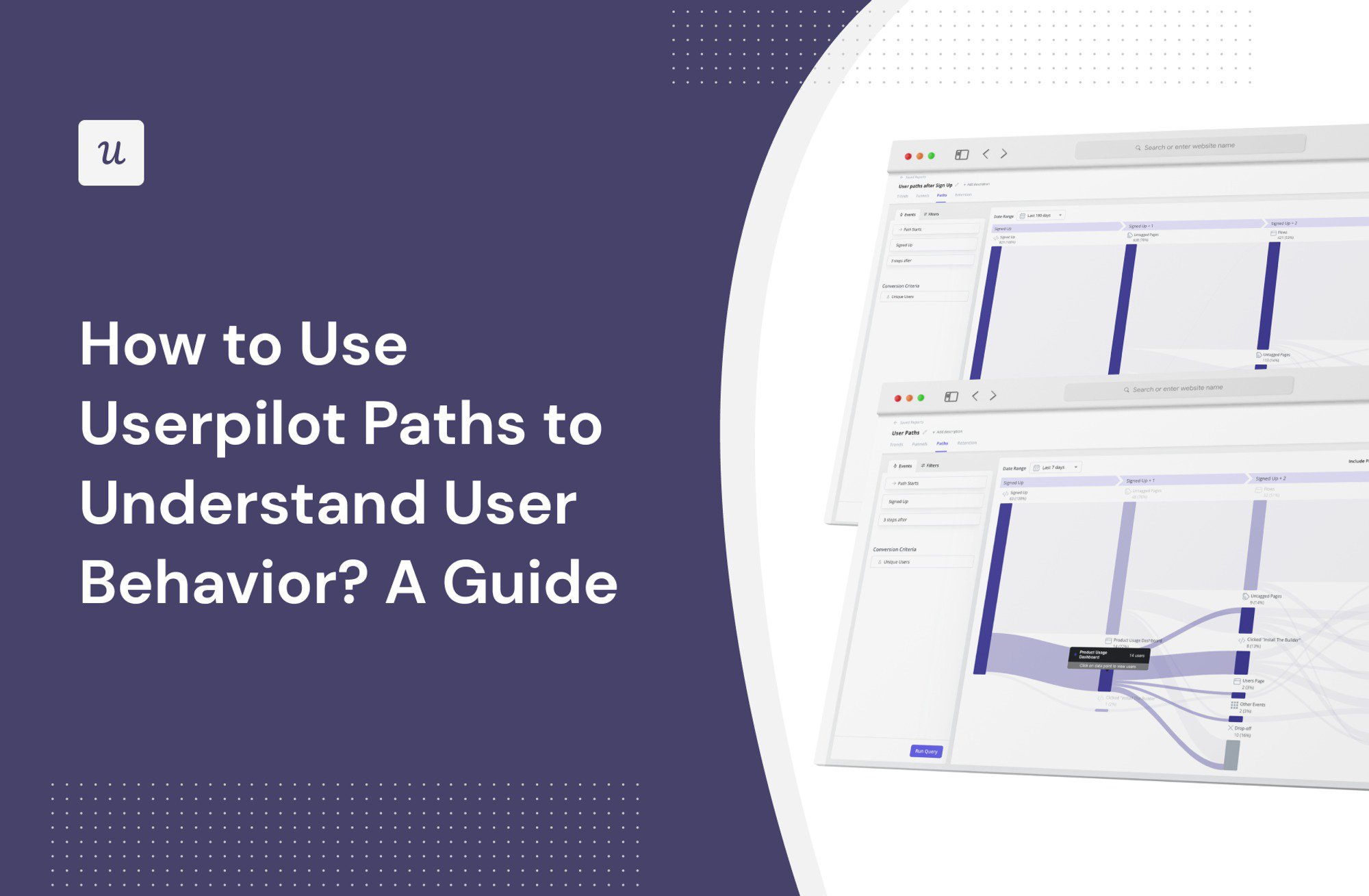
Userpilot has been improving its analytics capabilities consistently to enable product teams to make data-driven decisions. Following Retention, Funnels, Trends, and Flow analytics, we’ve just launched Userpilot Paths.
In this article, we explain what Paths is, how to create the report, its use cases, and compare it to similar features in other tools.
Let’s get right to it!
TL;DR
- Userpilot Paths allows product, marketing, and customer success teams to map out all the actions users take before or after an event.
- Thanks to that, they can gain a granular understanding of user behavior at key touchpoints, which is essential for creating frictionless user experiences and enabling users to realize product value. This contributes to higher satisfaction, retention, and customer lifetime value.
To perform path analysis in Userpilot:
- Select Paths from the Analytics menu.
- Define the event starting or finishing the path.
- Specify the number of steps to analyze.
- In Conversion criteria, choose between Unique users and Unique companies.
- To narrow down the data, set Filters (optional).
- Once you Run Query, choose the Date Range and include/exclude Pages from the report.
- In the top right corner, choose if you want to view All Paths or Top Path (the most common path).
- By tracking user actions after they sign-up, you can optimize the onboarding to drive activation and adoption.
- Teams can use Paths to find the root cause of friction in the user journey and identify the happy path to conversion.
- Filtering the data by segment allows you to analyze the behavior of specific user groups, for example, power users.
- Another use case of Paths is identifying the actions users need to complete to be ready for an upgrade.
- Want to find out more about Userpilot Paths? Book the demo!
What is Userpilot’s path analysis feature?
Userpilot’s Paths are a user behavior analysis report mapping out user actions leading up to or following an event.
For example, you could use it to find out what users do between two conversion points.
Why should SaaS companies carry out path analysis?
Performing path analysis has multiple benefits for companies.
The main one is that it allows you to gain a granular understanding of user flows inside the product. Such information helps teams create products that better address user needs and pain points.
This is essential for product and business success.
If users find your product valuable and are satisfied with the experience it offers, they’re likely to continue using the product, which translates into higher customer retention.
Path analysis also allows you to further reduce churn by optimizing the customer journey and eliminating friction that causes delays and drop-offs.
Reducing churn isn’t the only way to leverage path analysis to increase customer lifetime value. It can also help you identify the best moments to drive account expansion through upsells.
How to perform path analysis in Userpilot?
Userpilot has an intuitive UI that allows you to conduct the path analysis in just a few steps:
- After you sign into your account, navigate to Analytics in the sidebar menu.
- Select Paths.

3. In the query builder on the left-hand side of the screen, select the event starting or finishing your path. This could be a feature tag, a tracked event, or a page view.

4. Specify the number of steps before or after the event that you want to map out. You’re allowed to choose up to 10 steps.

5. Below, pick your Conversion Criteria. Thanks to this, you can analyze data either on the user or company level.

6. You can narrow down the data further with Filters. Userpilot allows you to filter the data by User properties, Company properties, or Segments.

7. Clicking on Run Query will generate the report.
8. To further tailor the report, you can change the Date Range for which you want to measure the data. There’s also the option to either include/exclude pages from the report.
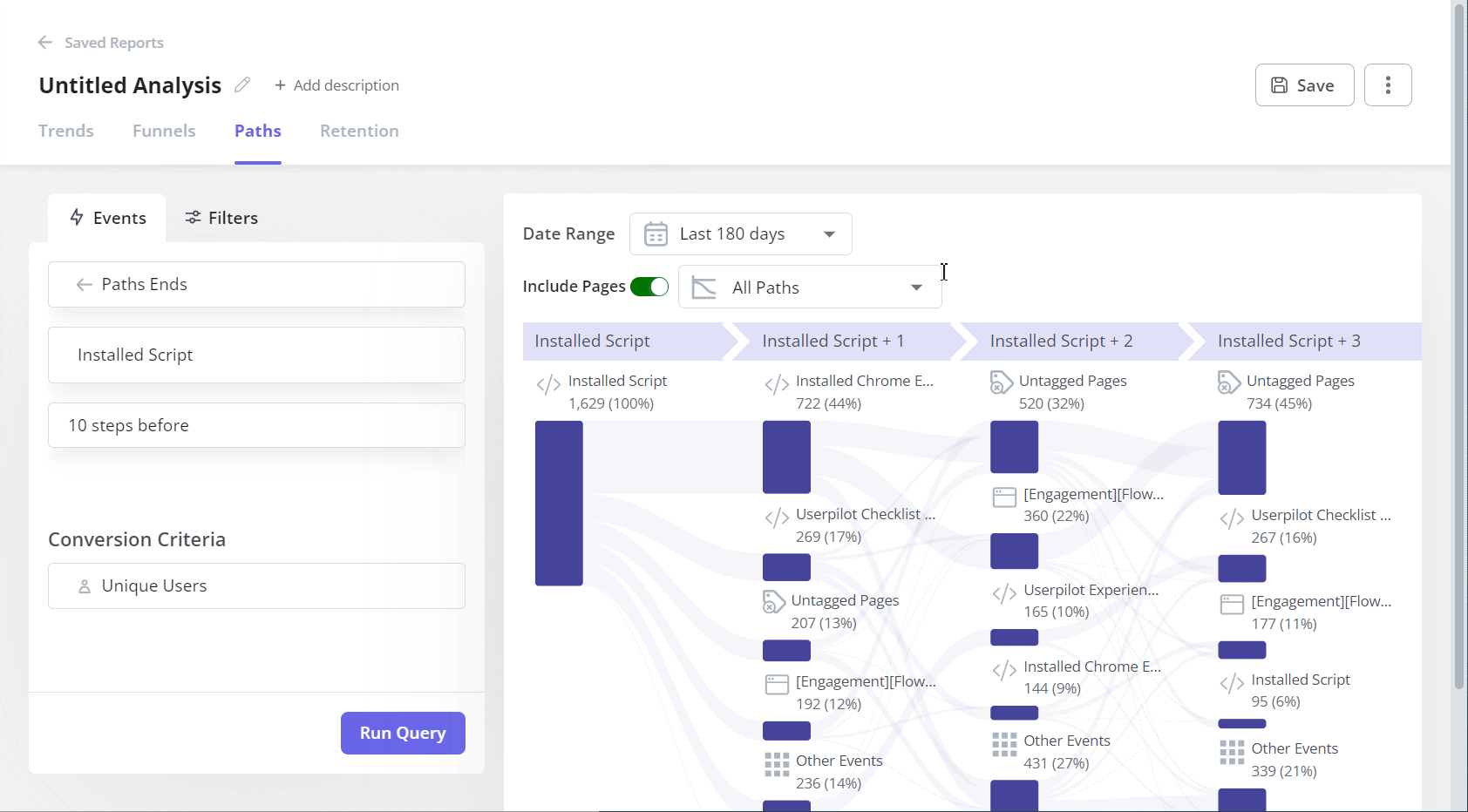
9. Userpilot gives you the option to view:
- All Paths – All user actions from/to the event, with the most common actions at the top of each step for easy interpretation. By hovering at each event, you can see how paths to/from the event diverge along with user percentages and user counts.
- Top Path – The path taken by most users, visualized as funnel steps.

What can you do with Userpilot Paths?
Now that you know how to generate the Paths report in Userpilot, let’s look at a few of its most common use cases.
Track the actions of new users after signing up
Path analysis allows teams to track user actions after they sign up for the product.
This can help you design onboarding experiences that help users experience product value in less time.

Identify drop-off points in the customer journey
Path analysis enables product teams to pinpoint the drop-off points in the customer journey.
Not just that.
Understanding how users behave leading up to the drop-offs can shed light on the reasons why this happened.
This is essential for optimizing the user journey and reducing customer churn.

Better yet, clicking on the drop-off event reveals the list of affected users. This means you can quickly reach out to them to collect feedback about their experience.

Discover the happy path
One of the main use cases of path analysis is defining the happy path for your users.
By looking at the Top Path visualization, you can easily spot the sequence of events that most users take up to a conversion event, like a subscription to the premium plan.
What’s the benefit of that?
You can use in-app messages to prompt other users to follow the same path to reach the desired stage.

Understand how different user segments navigate your app
Using the filters in the Paths report, you can analyze the behavior of specific user segments.
This can be useful when designing personalized onboarding experiences for multiple user personas and/or when looking for patterns in the behavior of your most or least successful users.

Identify users most receptive to upsell messages
Mapping out how users navigate the product and what features they use before they upgrade to higher plans is priceless when driving upsells.
Once you know what behaviors indicate that users are ready to upgrade, you can track them as a custom event and use it to trigger upsell messages.
How does Userpilot’s path analysis feature compare to other analytics tools?
Userpilot isn’t the only tool that offers path analysis.
In Google Analytics, you can find Path Exploration, in Amplitude and Heap, it’s Journeys, and in Mixpanel – Flows.
All of these offer very similar capabilities to Userpilot.
The key difference is that Userpilot is a product growth platform.
This means you can use it to act on the insights.
For example, you can design onboarding checklists to smoothen the path to activation or trigger in-app messages to drive user engagement with specific features essential for their success.
Conclusion
Userpilot Paths further expands the platform analytics capabilities.
By allowing teams to identify and analyze the steps users take before or after an event, it helps them to create better in-app experiences and help users achieve their goals in less time and with less effort.
To find out more about the Paths report, book the demo!


