Tooltip Best Practices: Mastering Effective Product Guidance
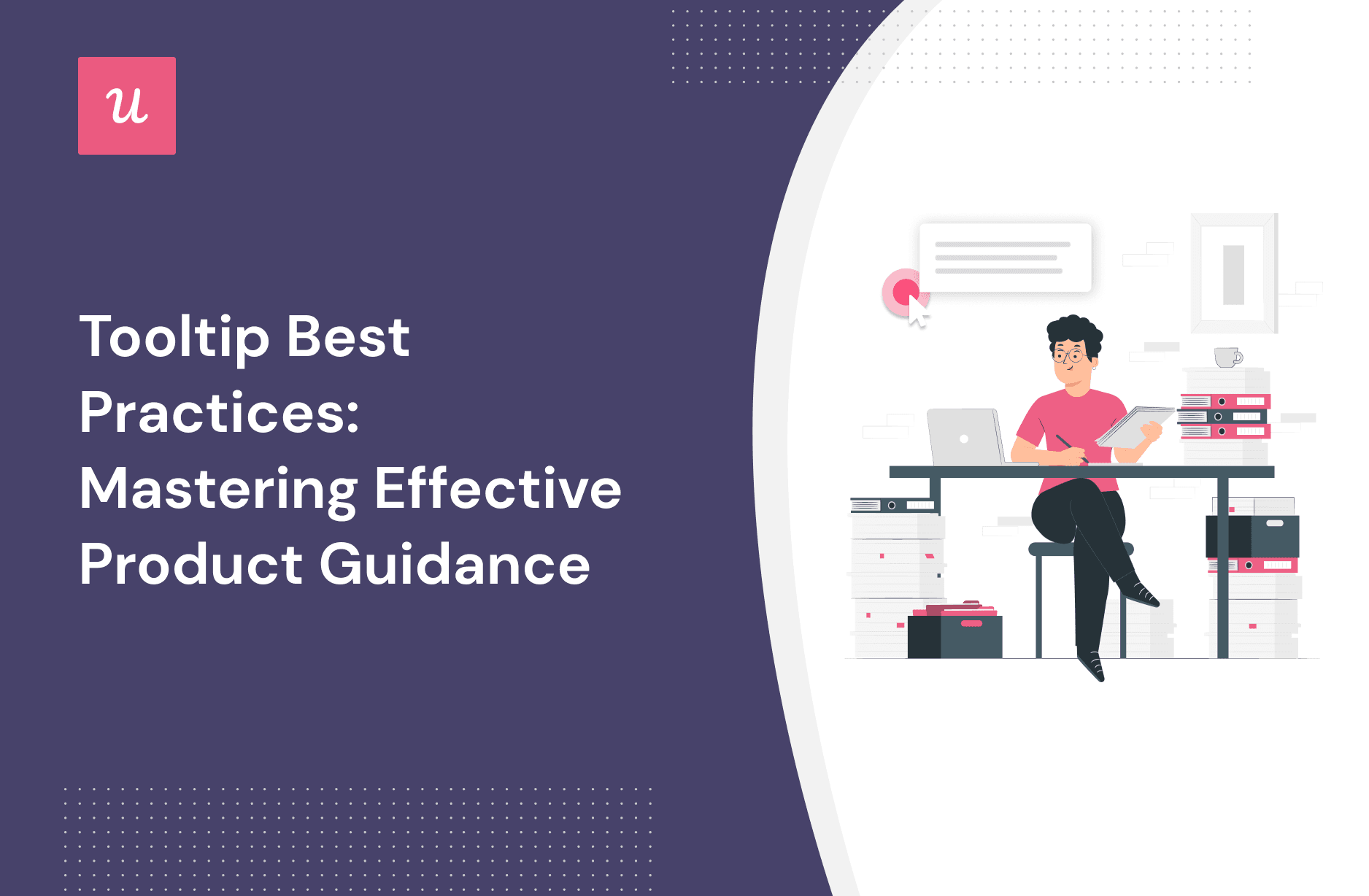
Applying tooltip best practices to your design ensures you only create in-app communication that moves customers to action quickly.
From text size to color issues, many people struggle to find the right tooltip design, but this article will show you the right way to go about it. Not only will you learn to make your tooltips effective, but you’ll also learn to decide if you need a tooltip or a different UI element for the message you want to convey.
TL;DR
- A tooltip is a text box used to provide additional guidance and drive user action. You can think of tooltips as tiny maps within your product that ensure customers don’t get confused as they move through the user journey.
- Top use cases for tooltips in SaaS: new user onboarding, product tours, feature announcements, and contextual upsells.
- Tooltips should be placed near the active element they’re describing. Just ensure the tooltip isn’t interrupting or obstructing the user.
13 best tooltip UI design practices to keep in mind:
- Be brief: Tooltips are meant to be short and snappy. If you feel like your info doesn’t fit, then it probably shouldn’t be a tooltip or should be broken apart into multiple tooltips.
- Keep your lines short: Part of maintaining aesthetics is ensuring your tooltip labels are as short as they can be. Long lines occupy space and tend to repel the viewer.
- Use for non-essential info: Don’t use tooltips for any content that’s necessary for the user to actually get their job done. Users might miss the message and get frustrated.
- Personalize: Use audience segmentation to ensure users only see the right tooltip.
- Don’t block important elements: The alternative is risking creating a bad user experience.
- Leave white space: Do this either inside or around the tooltip.
- Don’t shy away from contrast: Use color, shape, space, and other design elements to increase contrast and ensure the user interacts with your tooltip.
- Indicate progress: Do this for multi-step tooltips to ensure you keep the user’s interest.
- Use an arrow: It will help you point to the UI element in question.
- Avoid tooltip overlap: Always time, prioritize, and space your tooltips to avoid overlaps.
- Maintain consistency: Observe consistency in the tooltip design and the way you use them throughout your app or website.
- Allow easy exit: Don’t leave a tooltip just hanging; show a way out.
- Don’t overdo it: Not everything requires a tooltip.
- How to build tooltips: Code from scratch or use no-code tools.
What is a tooltip?
A tooltip is a text box used to provide additional guidance and drive user action. You can think of tooltips as tiny maps within your product that ensure users don’t get confused.
Tooltips are triggered slightly differently, depending on the viewer’s device. On the desktop, they’re activated when the user hovers over an active element. However, mobile users often have to tap and hold the feature in question or click a tooltip icon next to the element.

Top use cases for tooltips in SaaS
Tooltips play a vital role in helping users transition through the different stages of your product. They are useful across critical touchpoints in the user journey and when you need to send a marketing message or announce important updates.
The common use cases are new user onboarding (primary and secondary onboarding), product tours, feature announcements, and contextual upsells.

New user onboarding
The last thing you want to do is leave new users to figure out your product on their own. Many of them will become inactive out of frustration.
In-app guidance is pivotal to driving product activation; every product manager understands that. While there are different ways to provide guidance, tooltips are highly effective because they are unobtrusive, helpful, and improve the overall onboarding experience.

Product tour
Guiding users through your app doesn’t end with onboarding. Product tours are needed when there are major changes in your app’s interface or functionality.
Having tooltips in your tours is a good way to gradually guide the user with any vital informative message. It’s effective because tooltips won’t bore users or overwhelm them with too much info at once.

Feature announcement
When you roll out a new feature, you want existing customers to be the first to know about it. However, it’s important how you communicate the news.
Tooltips help ensure feature announcements are made in-app without obstructing the customer’s workflow.
Besides new features, tooltips are also used to draw user attention to hidden features or aspects of the tool they aren’t maximizing.

Contextual upsell
The most efficient way to upsell advanced features and drive account expansion is to do it contextually based on user actions. Well-placed and well-timed tooltips help you prompt upgrades without appearing pushy.
The best way to go about it is to add elements available for upgraded accounts and tell users they can have it if they choose a higher plan.
Below is a good example from time-tracking software called Harvest. The data import element is present on the interface with a tooltip telling users they can only access it by becoming paying customers. Such contextual messages are effective for driving account expansion.

Where should tooltips be placed?
Tooltips should be placed near the object they’re describing. It doesn’t matter if it’s at the top, bottom, or side, because placement largely depends on your app’s interface. But whatever you do, try not to obstruct or interrupt important elements to ensure the user interacts as they should.
It’s also important to consider mobile tooltips so the sizing and placement are adjusted for smaller screens.

13 tooltip best practices with examples that got it right
Several factors go into making a tooltip effective. This section will show you some tooltip best practices, accompanying each point with examples of companies that got it right.
1. Be brief
Tooltips are meant to be short and snappy. If you feel like your info doesn’t fit, then it probably shouldn’t be a tooltip or should be broken apart into multiple tooltips.
Space is limited, so keep your words and messaging to a minimum. Also, any redundancy is a no-no in tooltips. Never repeat information that’s already stated on the page.
For instance, notice how Facebook’s reaction tooltip is brief and to the point.

2. Keep your lines short
Visual appeal is critical to keeping your tooltip engaging. Part of maintaining aesthetics is ensuring your lines are as short as they can be. That’s because long lines occupy space and tend to repel the viewer.
For example, consider the contrast below. Most people will argue that the image on the right looks more friendly and easier on the eye.

If the sentence itself can’t be cut down, break it into lines. In the example below, Google broke the title and description of the tooltip into two lines to reduce width.

3. Use for non-essential info
One mistake we see around a lot is companies using tooltips to communicate essential information. The reason this is wrong is simple: there’s a good chance people might not read the tooltip, or even if they do, it will disappear, and so will the info.
It’s always best to make all essential information available on the page itself. Don’t use tooltips for any content that’s necessary for the user to actually get their job done. Otherwise, your users will feel frustrated when they miss the tooltip and don’t know how to use your platform properly.
Notice how Facebook gives additional explanation only when a user clicks on the icon.

4. Personalize
The last thing you want is to add unnecessary clutter to your product. Only show tooltips users will benefit from at the point they get the information—not something that will only be useful later or, even worse – information they no longer need.
Use segmentation to group users according to their needs, product usage, user journey stage, etc.

In the image below, Notion’s tooltip only appears for new users that are just getting started with the product. Experienced users don’t need that information, so the tooltip won’t appear.

5. Don’t block important elements
Placement can be tricky, especially on mobile devices. There will be cases where you won’t have a choice but to place the tooltip on top of other elements. Still, make sure to NOT block related important content.
Ahrefs positioned the tooltip below the field to ensure no part of the field gets covered. Covering that portion would surely have resulted in a negative user experience.

6. Leave white space
Whether it’s inside the tooltip itself or around it, always ensure to maintain enough white space. This helps to separate the tooltip from other elements and reduce screen complexity—especially on a busy interface.
It’s worth noting that white space doesn’t necessarily have to be white; it’s just a design term for empty space.
Rocketbots uses ample white space to drive attention to the tooltip. It’s almost impossible to ignore a tooltip as clear as the one below:

7. Don’t shy away from contrast
Contrast is one of the tooltip best practices you want to always keep in mind. Since tooltips are typically small, they need high contrast to stand out against the background.
Transparent tooltips are common UX design mistakes, and they hinder tooltips from reaching their full potential. It’s just difficult to attract attention when there isn’t enough contrast on the page.
Use color, shape, space, and other design elements to increase contrast. You can see below how Airbnb uses color contrast and shapes to ensure users don’t miss the tooltip:

8. Indicate progress
For a multi-step process, you might need multiple tooltips to keep the user interested. Also, add progress bars or step counts, so the user can check at any point to know how much progress they’ve made and what’s left to do.
Indicating progress is also a form of gamification that gives users a sense of accomplishment from finishing the process.
As an example, note how Userpilot uses a multi-step process to explain its tooltip template.

9. Use an arrow
It can get confusing which of the UI elements you’re referring to when your tooltip is on a tight interface. For situations like that, it makes sense to have an arrow pointing to the element in question.
As the icons are quite small and seated so close to each other in the example below, Asana uses an arrow to avoid confusion.

10. Avoid tooltip overlap
Multiple tooltips popping up on a user’s screen does not lead to a good experience. Instead, it’s distracting and confusing.
Always time, prioritize, and space your tooltips to avoid overlaps. Kommunicate accomplishes this by using well-timed tooltips to guide users through the product.

11. Maintain consistency
Don’t treat tooltips as isolated components. Observe consistency in their design and how you use them throughout your app or website. Consistency creates a sense of familiarity and helps users with product adoption.
Be consistent with your font, text style, placement, colors, how the tooltip appears, etc. Of course, it doesn’t mean everything has to be the same. You can still observe tiny differences while remaining consistent.
Slack does this well. Although they use different colors for tooltips, there’s still clear consistency in how the tooltips are presented.

12. Allow easy exit
Tooltips are meant to provide guidance; don’t ruin it by making it difficult to exit. Leaving your tooltip hanging in there without showing a way out will frustrate users.
You could use an X sign, click out, or an action button that will close the tooltip. In any case, make sure the user knows how to exit.
Calendly uses an X sign to clearly show users how to close the message.

13. Don’t overdo it
Not every piece of information can or should be conveyed through a tooltip. For instance, it’s a bad idea to use them for regular, repeated actions.
Be sure to use tooltips sparingly. Before deciding to design them, ask yourself if a tooltip is the best solution and if the extra info you need to provide will really be helpful or relevant to the user.
Google Analytics introduces new functionalities one by one to avoid spamming the user.

How do you create tooltips?
There are two ways to create tooltips: code them from scratch or use no-code tools. The first option is time and money intensive. Plus, it means your dev team will shift focus from working on your product to building and editing tooltips.
Your alternative is to save your resources by embracing no-code solutions like Userpilot. Here’s why Userpilot is a good option:
- Makes it easy and intuitive to build effective tooltips.
- Our platform allows you to build detailed user flows with tooltips. You can target a specific audience, domain, page, etc., and set priorities.

- You can easily create audience segments to personalize your tooltip text for each. You can also track performance and user behavior to know what’s working or not.
- Not sure how best to design your tooltip for better engagement? Userpilot allows you to run A/B tests to find the optimal tooltip design.

Conclusion
Tooltips are essential to building interactive product tours, onboarding new users, and driving upsells, among other things. Hopefully, this article has opened your eyes to different ways to make your tooltip contextual and engaging.
Choose Userpilot if you’re ready to implement the tooltip best practices covered in this article. Our no-code solution ensures your tooltips are ready in minutes! Book a demo now to get started.

